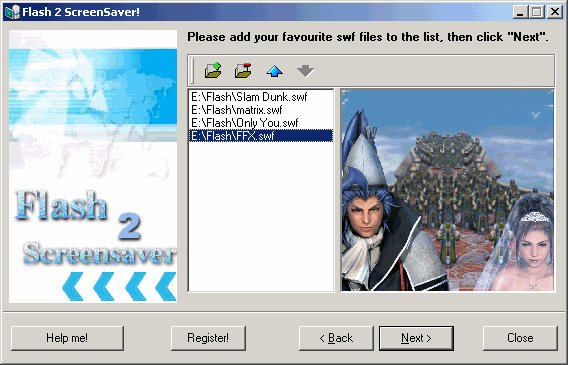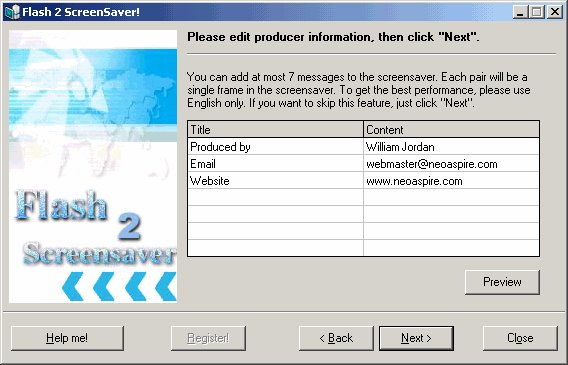Building
Stand-alone Screensaver
Building
Stand-alone Screensaver
To build a stand-alone screensaverfrom
Flash files (*.swf), please follow these steps:
- Make sure that you have
selected the first option: "Convert Flash file(s) into a stand-alone
Screensaver", then click "Next".
- Click the green "Add"
button to add Flash files (*.swf) to the list box. You can add two or more
files at one time by holding Ctrl or Alt key in the Open File Dialog. You
can click a flash file to preview. If you are not satisfied with your choice,
you can delete it by clicking the red "Delete" button. Use up and
down arrow to change the file order. Here is an example:
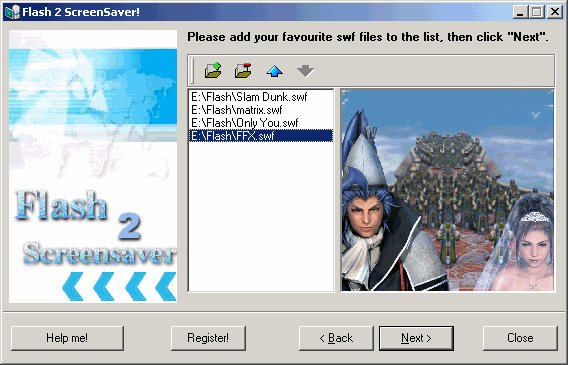
When you have finished
your work, please click "Next".
- You can add at most 7
messages to the screensaver to show the producer, company, contact information,
etc. Each pair will be a single frame in the screensaver. To get the best
performance, please use English only. The following is an example:
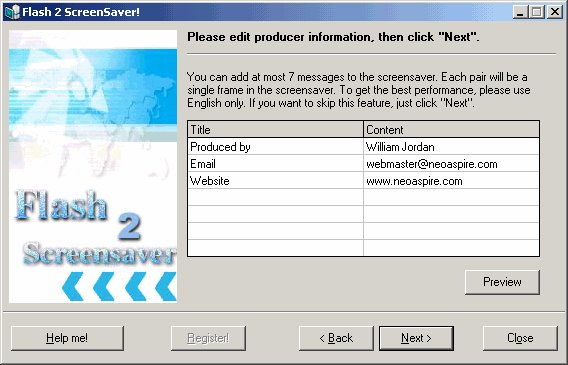
If you want to skip this feature, just click "Next".
- Check the option if you
want to add that feature to your screensaver. These options will be built
in the screensaver, while screensaver users can change them at a later time:
* Fade in and fade out between two flash movies -- the former movie will disappear
little by little before the latter appear bit by bit. You'll get a smooth
transition effect between two flash movies.
* High quality mode (recommended) -- turn it on to get the best movie quality.
Though high quality mode will slow down your machine a bit, you won't feel
it if you are using Intel Pentium CPU or above.
* Randomize the playlist -- check this option to play the movies randomly.
It is a good choice before you get bored with the old sequence.
- You can name the output
screensaver in the text box. If you want to make it the default screensaver
of your Windows or launch Windows Screensaver Setting Panel after the building
process is over, please check the corresponding check box.
- Click "Make Now"
to start building. Opps! You've got it!
![]() Building
Stand-alone Screensaver
Building
Stand-alone Screensaver